Last Updated on by WP Warfare
WordPress page speed should be a priority for all websites. Slow loading times will greatly affect user experience causing high bounce rates and low returning visitor numbers – both of which will ultimately damage conversion rates. So what can you do to ensure your website is loading quickly and smoothly?
In this article, we look at five actionable strategies that will help you improve your WordPress page speed. These include how to…
- Choose a lightweight theme
- Implement lazy load
- Enable hotlink protection
- Turn off pingbacks and trackbacks
- Use a CDN
Ready to get started?
1. Choose a Lightweight Theme
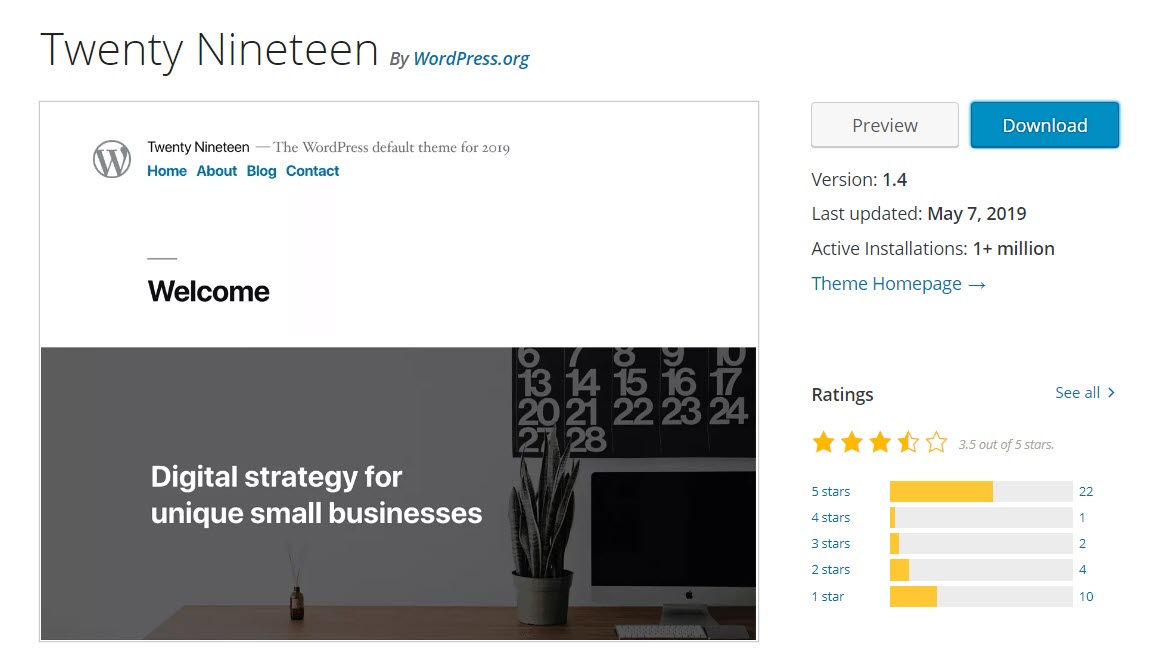
The WordPress theme you choose can greatly affect the loading time of your website. On the whole, the more features and functionality a theme incorporates the slower it will load.
Often premium themes can be extremely bloated, with extra built-in features that you either don’t want, or won’t actually use, slowing down your site. Equally, many premium themes ship with numerous plugins that can cause load times to slow dramatically.
By choosing a lightweight theme, you should see fast page load times and high website performance. Look for a minimal theme that doesn’t include excessive dynamic features, sliders, shortcodes, multiple theme options, and other unnecessary extras.
The default WordPress themes, with Twenty Nineteen being the most recent, are all lightweight and a great option for new blogs. As your site grows you can add extra functionality using plugins. However, always be aware of the impact each plugin has on WordPress page speed.
Check Page Speed Using Pingdom
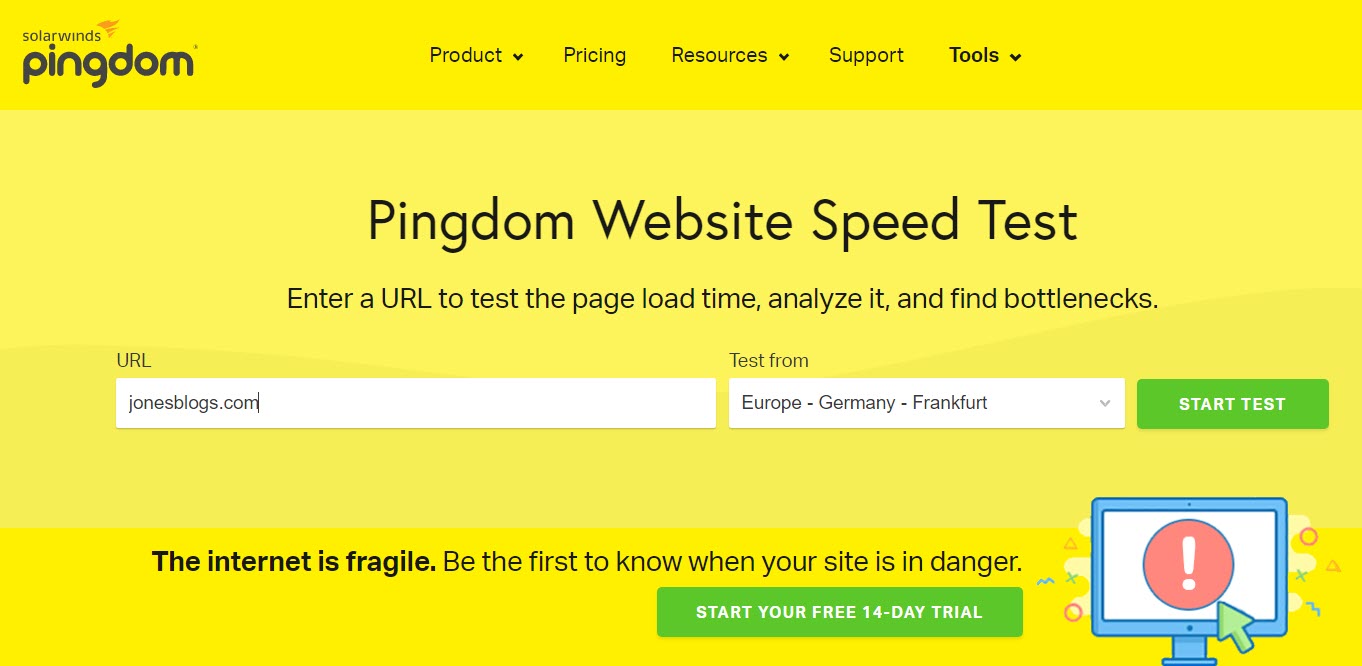
Pingdom offers a free website speed test so you can get an understanding of how fast your site loads. If you want to test the loading time of a theme, simply install the theme on your website, add some demo content, and then publish the site and type the URL into Pingdom.
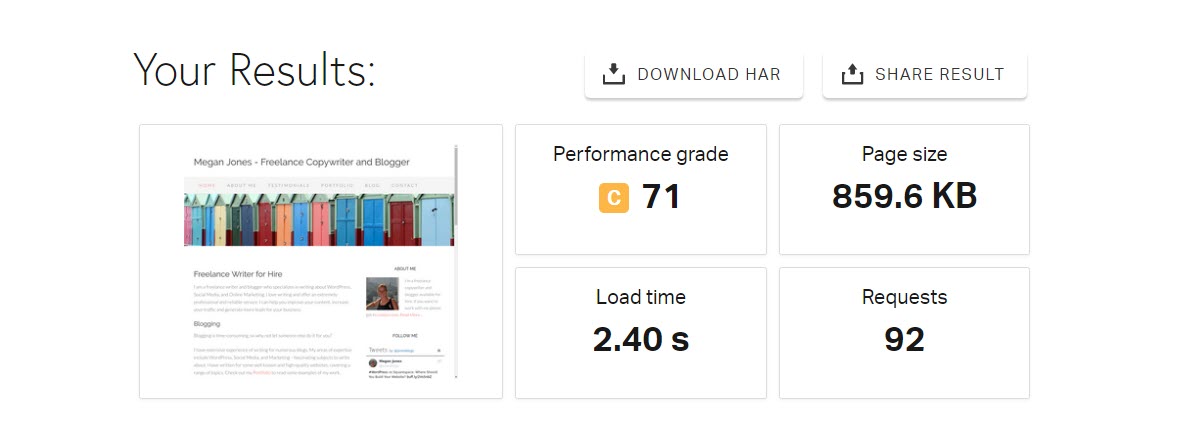
The results will show you the size of the page tested, and the time it takes to load. Importantly, Pingdom also gives tips on how to improve page performance.
Make sure you always keep your theme, as well as plugins and WordPress core, up to date. Updates will, amongst other things, include software improvements that will keep your site running at optimal performance levels.
2. Implement Lazy Load
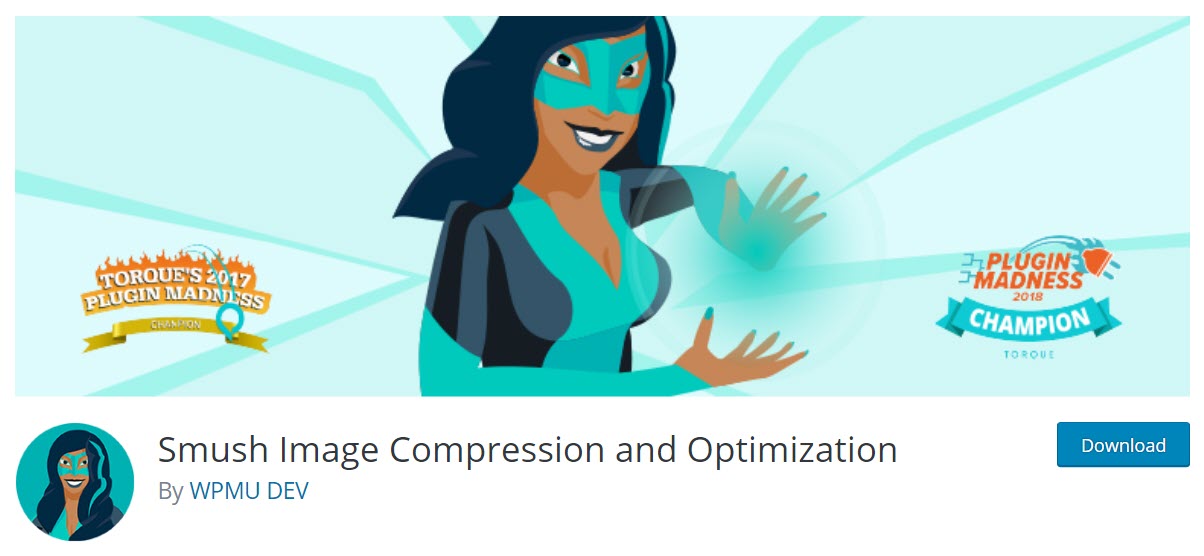
Images and videos greatly increase page size, and in turn, load times. However, quality images are crucial if you want to create engaging content, so implementing lazy load is an effective method to counteract this issue.
Lazy loading is a technique that will help to optimize your pages. When set up on your website, lazy loading will only load images that are viewable in a user’s browser window. Other images will be loaded as and when a user scrolls down the page. Without lazy loading, all media will be immediately loaded when a user lands on a page, greatly affecting page speed.
Smush Image Compression and Optimization is a free plugin from WPMU DEV. This popular plugin provides a number of impressive features, including resizing, optimizing and compressing all of your images, as well as adding lazy load to your pages. Smush is extremely easy to install and set up on your WordPress website and is a must-have if you want to seriously improve page speed.
3. Enable Hotlink Protection
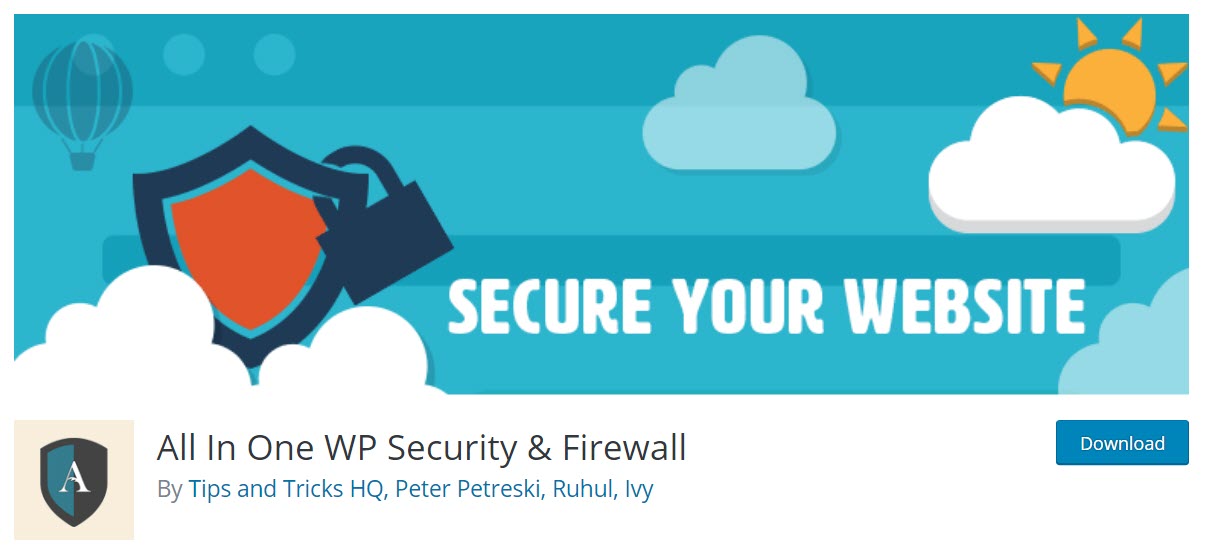
Hotlinking is a practice that is more common than many people think, and it can dramatically affect WordPress page speed. Hotlinking is when another website embeds an image from your site on their website. The problem with this is that when it is viewed on the other site, it uses your server resources, which of course will have a negative impact on your bandwidth.
Luckily, there is a WordPress plugin that will enable hotlink protection on your site for free. All in One WP Security and Firewall is a well-known security plugin that, amongst many other impressive security features, will block hotlinking on your website. Simply install the plugin and then enable hotlink protection in just a couple of clicks.
4. Turn Off Pingbacks and Trackbacks
On many websites, pingbacks and trackbacks are usually enabled by default. Pingbacks and trackbacks are the notifications that you receive to let you know when your site has been linked to. However, these notifications can have a negative impact on your server resources, mainly because they are widely used by spammers who are creating backlinks for spam websites, so the number of requests made on your server can be extensive if you are targetted.
To disable pingbacks and trackbacks on your website, open your WordPress dashboard and select Settings > Discussion. Then under Discussion Settings deselect Allow link notifications from other blogs (pingbacks and trackbacks). Then scroll down the page and click on Save Changes.
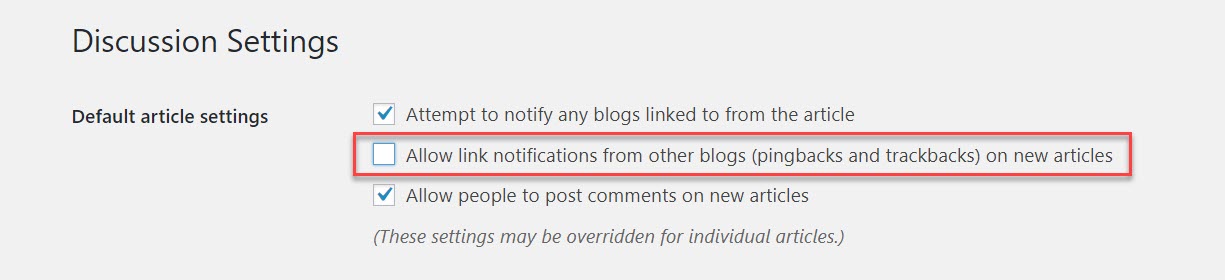
Disabling pingbacks and trackbacks will in no way prevent or block backlinking to your site. But by shutting down the notification system you will free up server resources, which could otherwise affect your site’s loading times.
5. Use a CDN
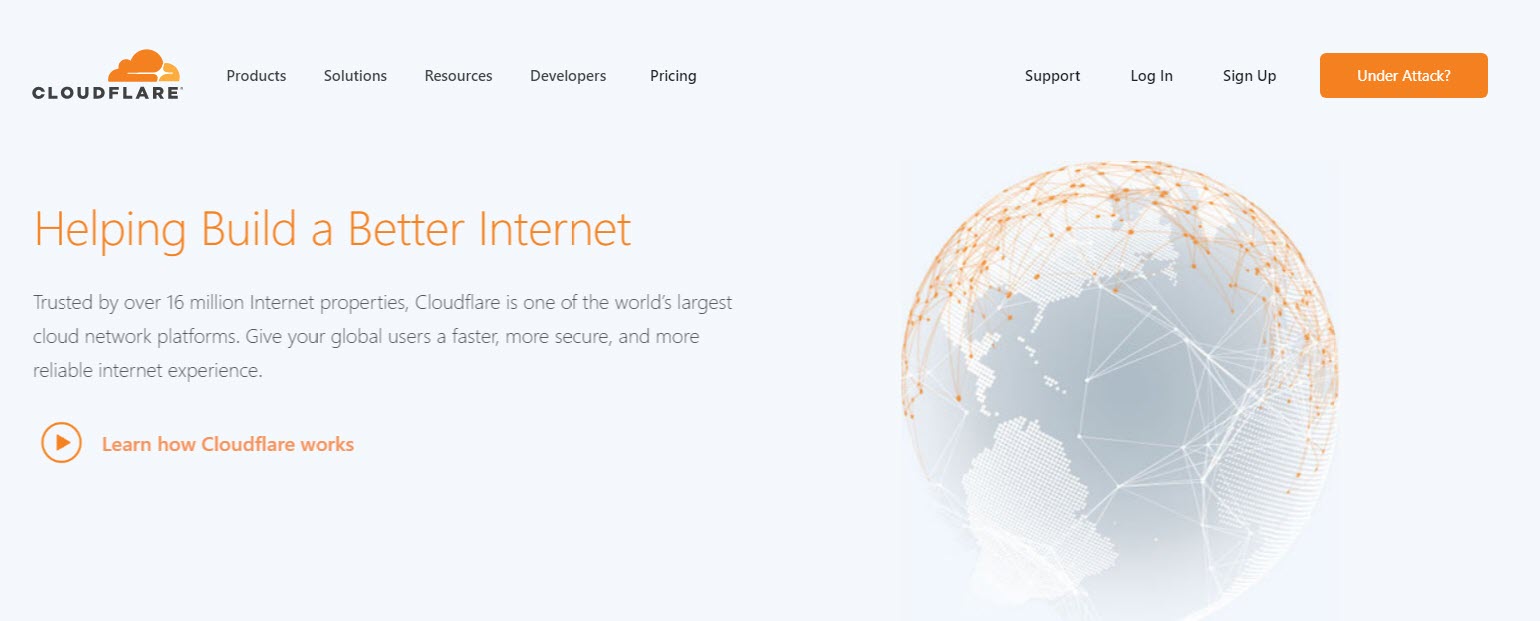
If your WordPress website receives visitors from around the world then it is recommended that you use a Content Delivery Network (CDN). Hosting your website on a CDN can be one of the most effective ways to speed up your website and ensure a top-quality user experience for your visitors.
A CDN is a network of servers based across the globe. A CDN works by caching and storing your website files on a number of these servers. Then, when a user opens your website, they will be served static content from the server that is geographically nearest to them. This dramatically reduces the load on your hosting server, and ensures that wherever your users are located the speed and performance of your website will be fast and efficient.
Cloudflare is a leading CDN which provides both free and premium plans for users to select from. Features include…
- 180 Data Centers – Located around the globe, China included.
- Tiered Caching – One tired data center acts as an origin, reducing requests to the actual origin server, and thus reducing bandwidth and infrastructure costs.
- API Cache – Cloudflare gives website owners advanced control over cached content, including what is cached and how long it is saved for.
- Smart Routing – Cloudflare routes content requests to the fastest paths on its network at any given time. Traffic can also be load balanced across multiple origins to determine and serve content from the most efficient server.
- Built-in Unmetered DDoS Protection – This security feature should prevent your site from becoming the victim of a distributed denial of service attack and getting taken offline.
There are numerous CDN services that offer a range of features and server locations. So do your research before signing up with a CDN – you want to choose a CDN that best fits with the needs of your site and audience.
Final Thoughts on WordPress Page Speed
It is important to track WordPress page speed so you know how your website is performing. By implementing these five strategies you should see an immediate improvement in loading times, and consequently, the user experience your visitors receive on your website.
Any questions on how to improve WordPress page speed? Please ask away in the comments below…









This article help me to speed my wordpress site.
thank you 🙂
Thats great Mohammad 🙂
Thanks to your strategies, now I know the reason why my site loads too slowly and how to fit it. I did change the theme and uninstall unnecessary plugins. Great post!
Thank you Phil for detailed strategy to boost WordPress page speed. I haven’t implemented AMP yet on my site and many bloggers are suggesting me about it. Do you think AMP is beneficial – My major traffic is coming from Desktop so, should i implement AMP for my blog. Suggestions are welcome. Thanks again.
Thanks, Phil for providing us great information to speed up website speed. I was looking for this kind of info to improve my website speed. Thanks for the helpful content.
Yeah , after reading your awesome post about page speed , i just find out it’s time for me to go for a light theme for my site as now these days speed is more important than ever.
Thank you Phil for the good suggestions here. Optimizing images can definitely boost your website speed.
Thank you, Phil, for a detailed strategy to boost WordPress page speed. I haven’t implemented AMP yet on my site, and many bloggers are suggesting it to me. This article helps me to speed up my wordpress site.