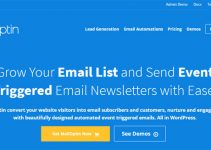Last Updated on by Nick Braithwaite
Businesses worldwide are slowly adopting more sustainable ideas and practices. In the eCommerce industry, this includes things like getting rid of unnecessary packaging, implementing recycling policies, and reducing the environmental impact of shipping. But another, relatively new way of increasing sustainability is purchasing carbon offsets. A carbon offset is practically a fee you pay each time you contribute to the creation of greenhouse gas emissions. The money then goes to an environmental project that spends it to reduce future emissions, balancing out your carbon footprint.
Climate Friendly Cart is a WordPress plugin that helps you easily implement a voluntary carbon offset option in your WooCommerce store. It lets your customers choose whether they’d like to purchase a carbon offset and contribute to the fight against global warming. The plugin only includes offsets that are fully transparent and traceable. Customers receive tracking details upon payment, allowing them to see exactly how their money is being spent.
Today we’re going to take a closer look at the Climate Friendly Cart plugin, review its options, and check out how easy it is to set up a carbon offset option on your eCommerce platform.
Installing Climate Friendly Cart
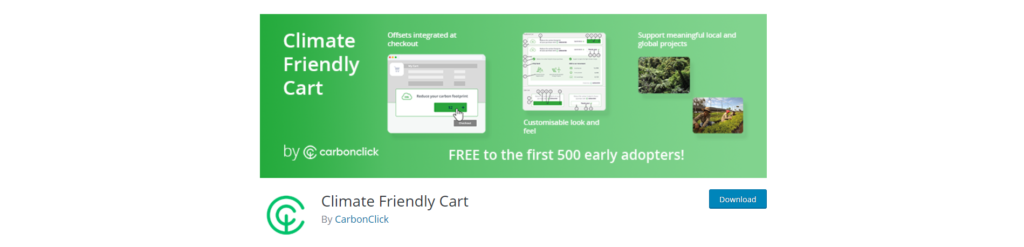
Climate Friendly Cart is available on the WordPress repository and can currently be installed completely free. But the plugin’s page states that the plugin will only remain “free for life for the first 500 early adopters,” so if you’re interested in trying out Climate Friendly Cart, I suggest you hurry up and get it soon.
The installation process is the same as for any other WordPress plugin. However, once you install the plugin, you will need to connect a credit card in order to purchase some initial offset credit. Whenever you bill a customer for an offset, the plugin automatically deduces that same amount from your offset credit. You can find out more about offset credit and how the billing system works in the plugin’s FAQ.
Climate Friendly Cart Overview
Once you install and activate the plugin, you’ll find a new “Climate Friendly Cart” option in the admin sidebar. Click on it, and you’ll be greeted by the Climate Friendly Cart Dashboard. From here, you can complete your setup, view your climate offset stats, get a sustainability badge, and more.
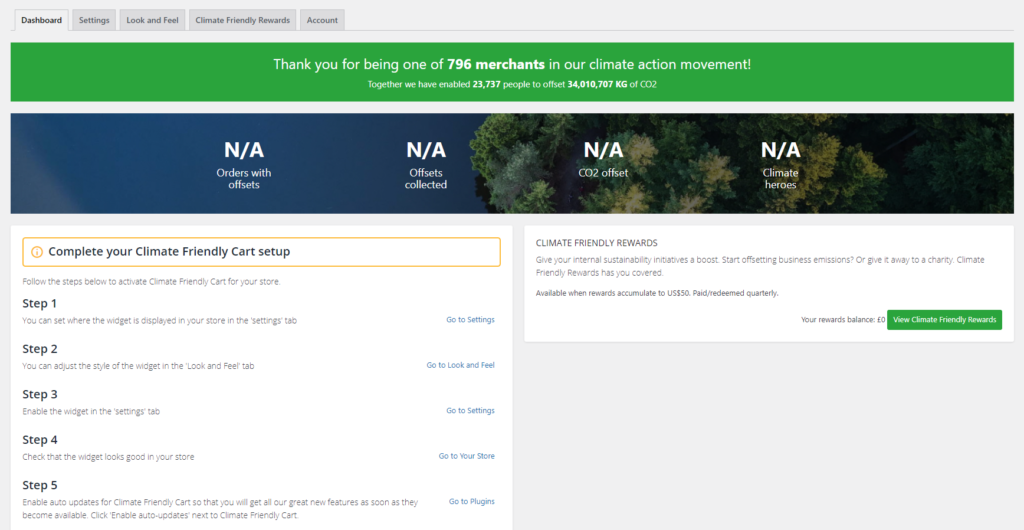
The “Settings” tab is immensely simple, and only contains four options. You can enable or disable your Climate Friendly Cart widget, choose which pages it will be displayed on, choose the offset amount you’d like to offer your customers, and choose your preferred topup (the amount the plugin will automatically charge your card once your offset credit runs out).
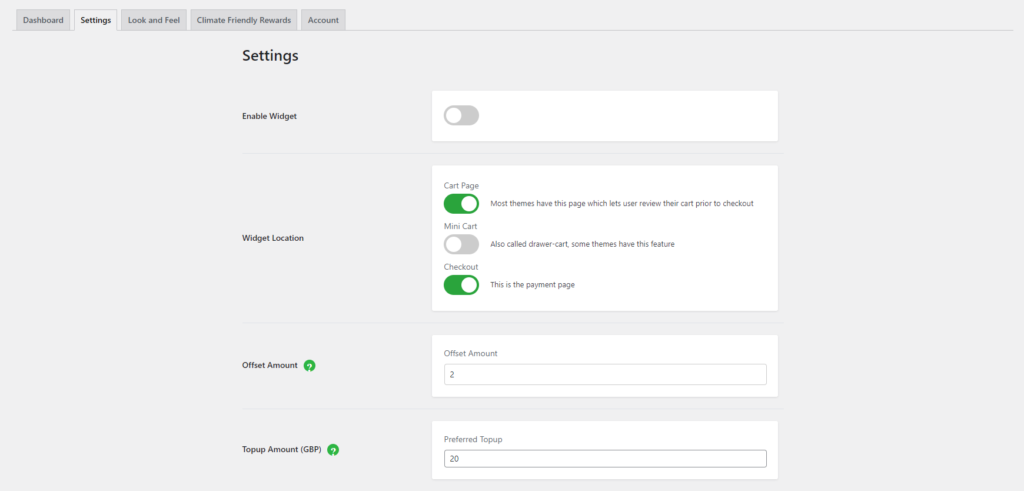
In the “Look and Feel” tab, you can customize the style of the widget and adapt it to the overall look of your site. You can change colors and choose which variants of the Carbonclick logo and product image to display. The developers have even included a handy color guide, showing you exactly which part of the widget you can customize with each color option.
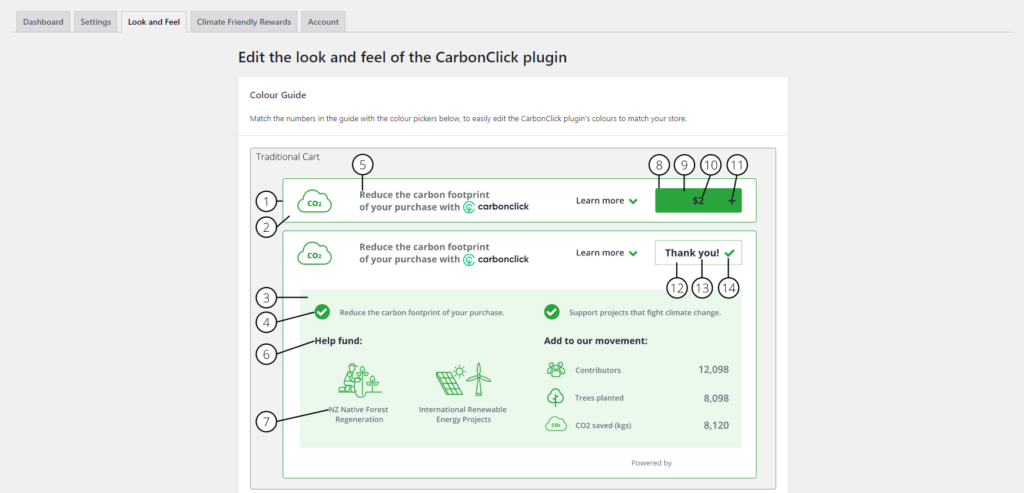
The “Climate Friendly Rewards” tab lets you view and redeem certain rewards that you accumulate as more people use the plugin to purchase climate offsets, while the Account tab is where you can connect your credit card and keep track of your balance.
You can find out more about Climate Friendly Rewards here.

And that’s essentially all there is to it. As you can see, Climate Friendly Cart is an extremely simple and user-friendly plugin. So, let’s see take a quick look at how to set it up and enable a climate offset option in our WooCommerce store.
Setting Up Climate Friendly Cart
The first thing you need to do after installing Climate Friendly Cart is visit the “Account” tab and connect your credit card.
After that, navigate to the “Settings” tab and simply click the “Enable Widget” option. You can choose to display the widget on your cart page, in your mini cart, and on the checkout page. For this tutorial, I enabled the widget only on the checkout page. As already mentioned, the “Offset Amount” and “Topup Amount” options let you determine how much your customer will pay for their carbon offset and how much will be charged to your credit card once your offset credit balance hits zero, respectively. I’m going to leave these options at their default values.
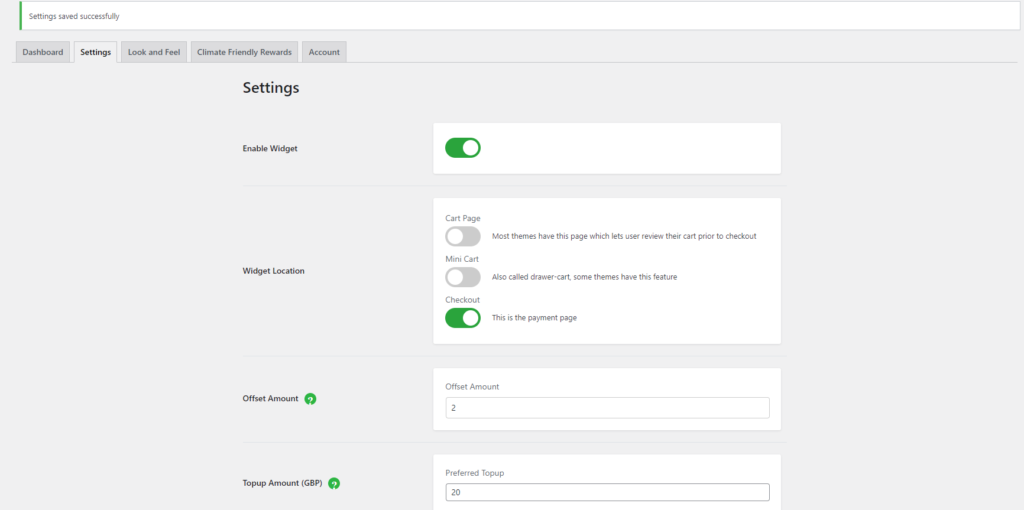
I’m not going to change anything in the “Look and Feel” tab, since I like the look of the widget, but if you’d like to customize its style, this is where you would do it.
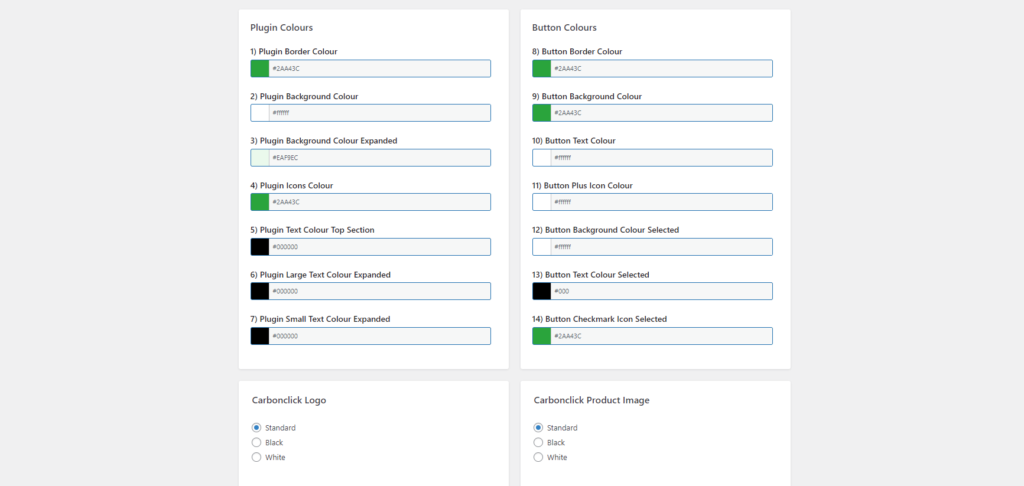
Once you have everything set up, you can take a look at the widget on the front end of your site. Here’s what my checkout page looks like with the Climate Friendly Cart widget enabled:
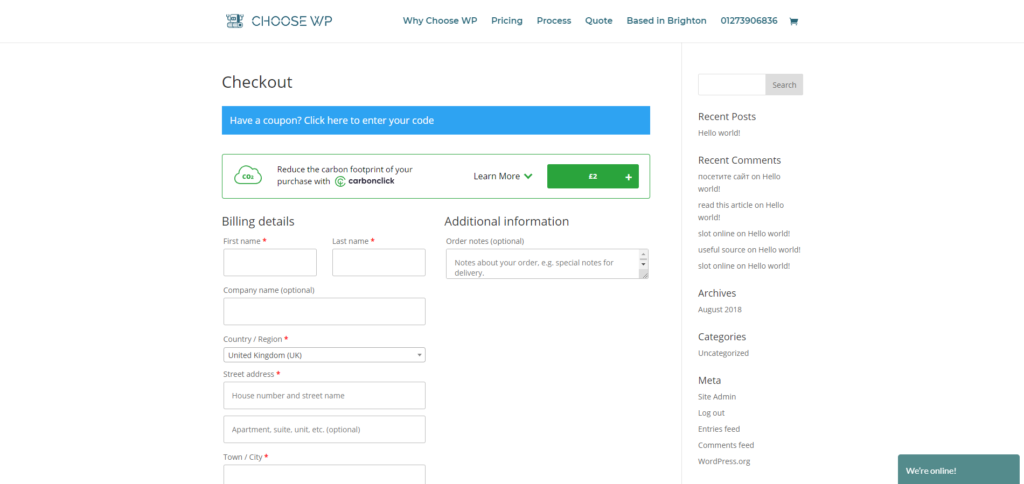
As you can see, the widget is displayed at the top of the page, suggesting that customers might want to reduce their carbon footprint. There’s also a handy “Learn More” toggle that, when clicked, shows your shoppers how they’d be contributing to the fight against global warming:

Once a customer clicks the green button, their carbon offset fee is automatically added to their purchase:
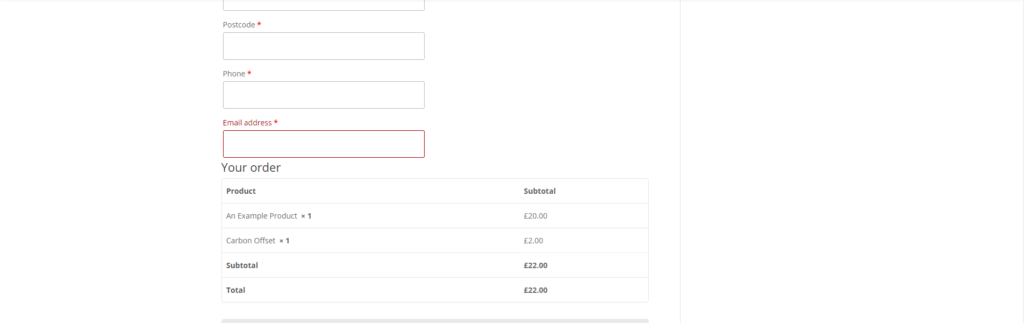
When the order is processed, the client will receive an email with tracking details regarding their purchased offset, and the carbon offset fee (which was collected by your store) is deduced from your active balance.
And that’s how simple it is to setup the Climate Friendly Cart widget in your online shop and start boosting sustainability in the eComerce industry.
Is It Worth It?
Well, if you’re looking for an easy way to make your eCommerce store more climate friendly and if you’d like to actively involve your customers in the fight for greener, more viable solutions, then yes. Climate Friendly Cart is definitely worth it. Especially if you consider the ongoing launch offer that promises the plugin will be free for life for the first 500 early adopters. So try it out. Show your customers you care about the environment and join thousands of other companies that are paving the way for a better, more sustainable future.