Last Updated on by WP Warfare
Yes, we all know that “content is king,” but in our highly visual digital ecosystem, video is the king of content. With 85% of US internet users watching video online, your video content is valuable, and you want to make the most of it.
Video content brings many benefits to websites. It contributes to a memorable brand experience, keeps visitors on pages longer, and increases share rates.
Consumers say that video is their favorite content format, and research has found that people are 95% more likely to remember a CTA from video than from a text ad. That’s why 36% of companies publish video content each month, and another 24% do so each week.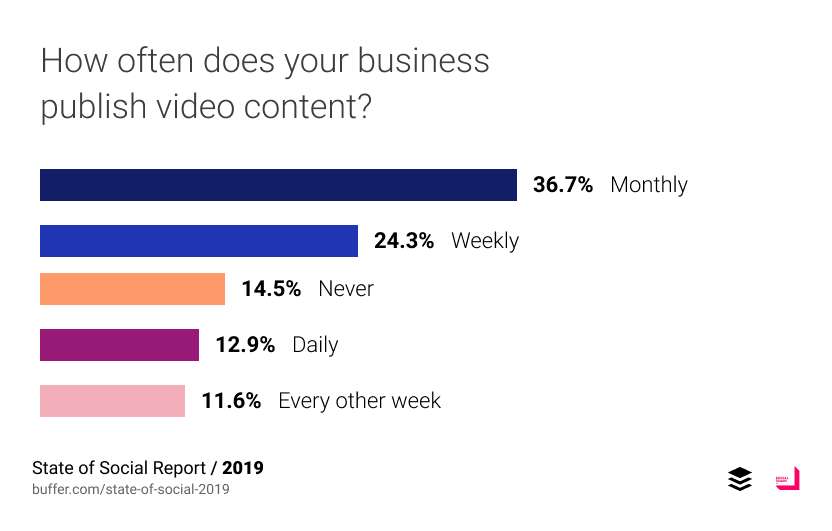 It’s not difficult to embed a video, and there are multiple methods you can use to do so. We’ll guide you to the best practices for embedding a video in WordPress.
It’s not difficult to embed a video, and there are multiple methods you can use to do so. We’ll guide you to the best practices for embedding a video in WordPress.
Manually embedding a video in your WordPress site
The first, and very easy, option is to manually embed the video into any part of your WordPress site. Here’s your step-by-step guide:
- Find the video that you want to embed, and copy the URL of that page.
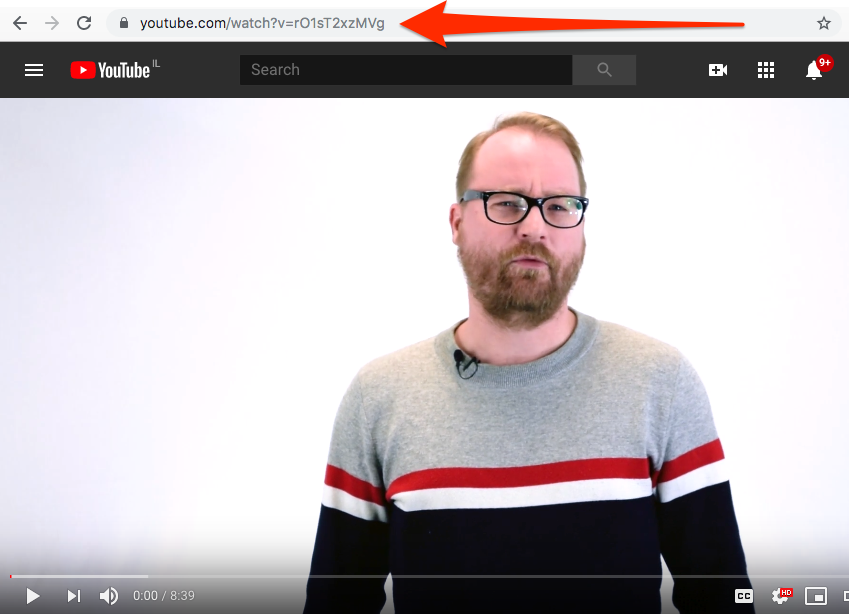
- Navigate to your WordPress website editor, and paste the URL onto a New Post or Page, or a new Text Widget. WordPress will automatically display the video.
- If you’re using the Gutenberg editor, you can also add a new Video Block, and then select the “Insert from URL” option to paste the video link.
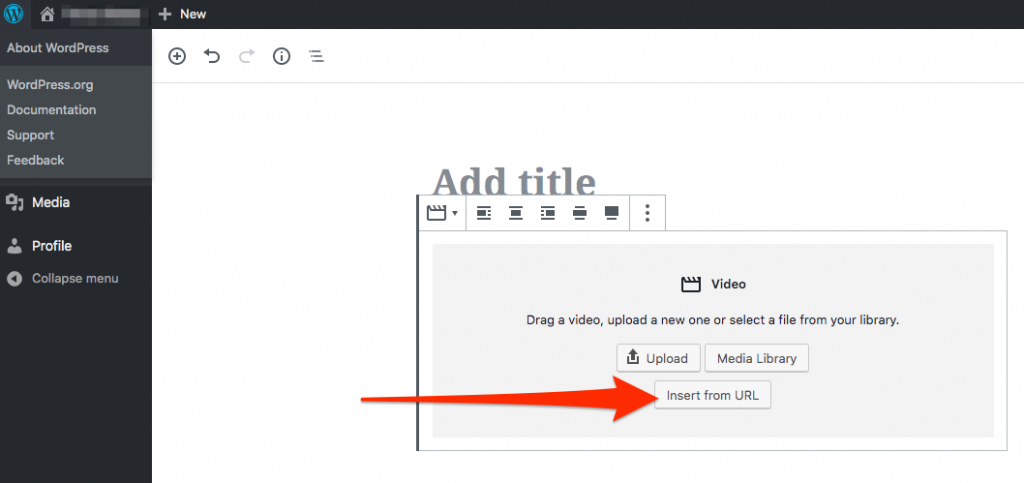
- You’ll then see the video editor toolbar. Use it to adjust the positioning of the video, write a caption, and make other small changes. Don’t forget to hit “Save” when you’re done!
- Find the video that you want to embed, and copy the URL of that page.
Manually embedding a video using the HTML embed code
You can also manually embed a video using the HTML embed code, which defines how the video will appear on your WordPress site.
Customizing the HTML code allows you to:
- Start the video at a specific point
- Show or hide player controls
- Change the height, width, and resolution of the video
- Disable suggesting more videos when this one finishes
- Enable privacy-enhanced mode
- Disable full-screen player mode
- Show the video title and player actions
- Set the video to play automatically
To do this, go to the URL of the video you want to embed. Below the video, there’s an option marked “Share.”
Click “Share,” then click “Embed.” This reveals the embed code that you can customize however you like.
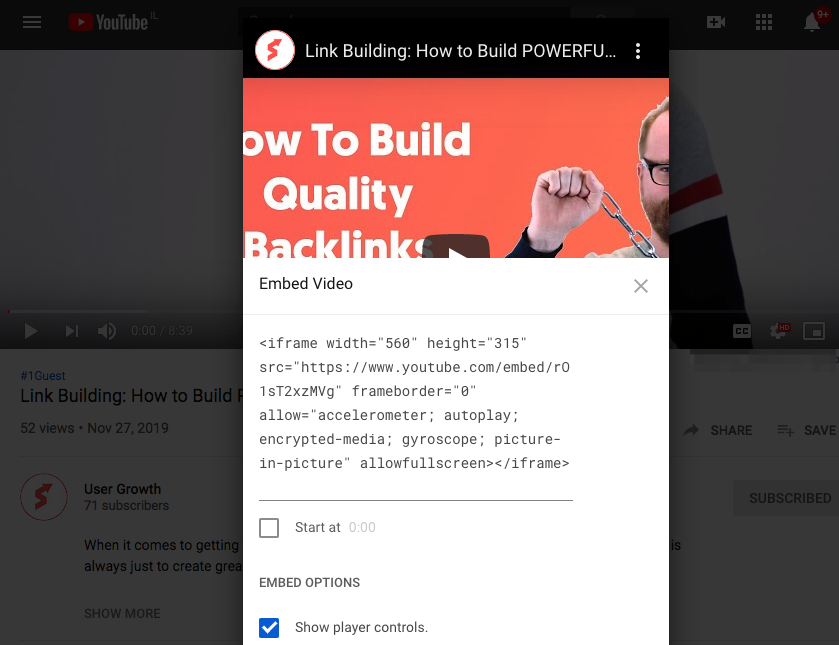
If you aren’t comfortable working with code, there’s an easier way. You can customize the code without actually having to touch any of it, with the YouTube Embed Code Generator tool.
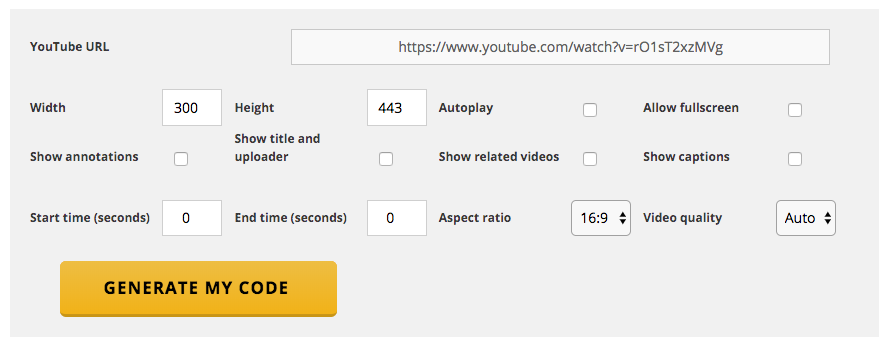
Once you’ve selected the options you want, the tool will generate the right embed code for you. All you need to do is to copy it, and then paste it into your WordPress site according to the directions above.
Understanding video hosting
You might be wondering why you can’t just upload your video directly to your WordPress media library, and embed it that way. Well, that is an option, but self-hosting a video on WordPress is not recommended.
Most WordPress beginners are still using shared hosting, but even many premium hosts don’t have enough bandwidth to support smooth streaming of high-definition video content, especially if multiple people are viewing at once. Cloud video hosting services focus only on video hosting, so their infrastructure is far better suited for serving up smooth video plays to growing audiences.
Without these services, you could slow your page load timings to a crawl. After all, WordPress is first and foremost a CMS. With them, you’ll also get fewer crashes, and better video streaming quality with a video hosting site. Additionally, video hosting sites add to the ways people can discover and share your video.
WordPress doesn’t offer native support for every video hosting site, but it does accept a huge number, including:
- YouTube
- Vimeo
- Flickr
- Hulu
- Animoto
- DailyMotion
- Educreations
- SproutVideo
- The Internet Archive
- TED Talks
- Twitch.tv
- Ustream.tv
- Vine
- Wistia
Choosing a video hosting service
Before you default to hosting your video on YouTube, consider some of the other options. YouTube is the most popular and best-known video hosting platform, but it’s hardly a perfect solution.
Here are three other options that might suit your needs better:
- Wistia
Wistia offers many appealing features, like a robust analytics suite that includes heat mapping and video abandonment tracking. You can also use it to add CTAs to your videos, create a customized, branded video player, and even to gate your video behind a paywall or sharewall, so that you can maximize revenue and reach. The downside is that Wistia is quite an expensive option.
- Vimeo
Vimeo boasts excellent support for live, 4k, and 360° video, great aesthetics, and doesn’t place caps on the length of videos that you can upload. Unlike YouTube, there’s no branding on the video player, no ads, and no commercial elements, making it appear as a native host that focuses on your brand. For all these reasons, Vimeo is seen as a more serious hosting site and is the professional’s choice. However, it’s not easy for beginners to master.
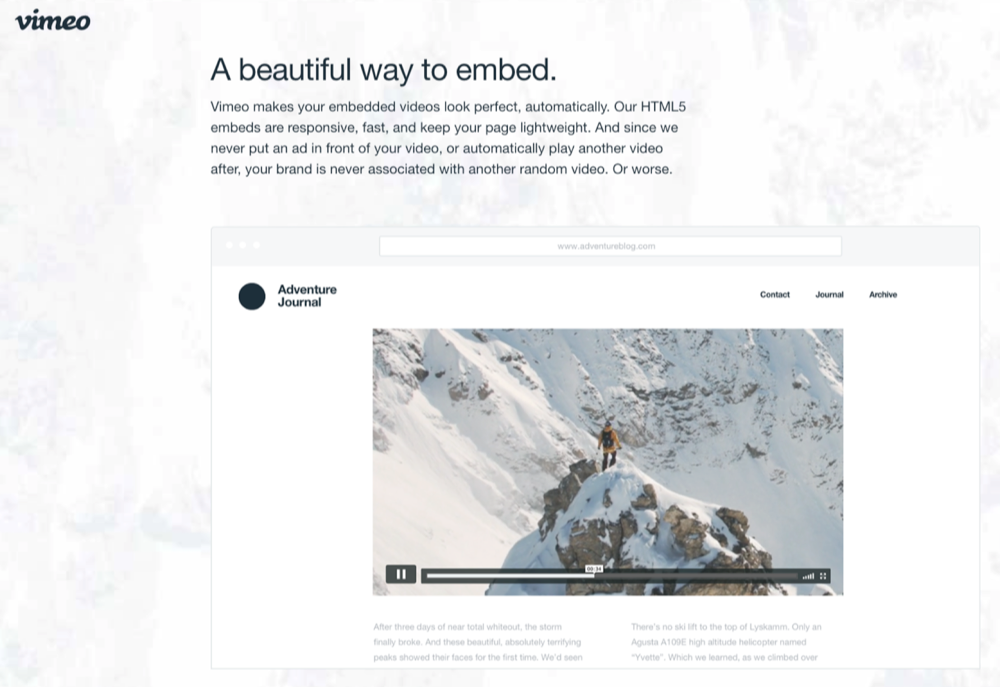
- vooPlayer
vooPlayer is a cloud hosting site with an impressive range of features, including A/B video split testing, advanced analytics, remarketing intelligence, and the option to gate your video behind a sharewall. It also offers hybrid video cloud hosting, which means that you can turn cloud storage like Dropbox into a video host, thereby saving money. However, Voo isn’t supported by WordPress out of the box, so you’d need to use the HTML embed code to add Voo-hosted videos to your WordPress site. Voo also offers a Chrome extension to facilitate embed code creation.
Useful WordPress plugins for video embedding
While you can embed a video into your WordPress site using one of the methods described above, they have their limitations. When you embed a video manually, you can only place it inline in a post or widget. You can’t embed a playlist, easily create thumbnails, build a video gallery, or embed a dynamically aggregating stack of clips.
If you want to do more with your embedded videos, you’ll need a plugin. Plugins also deliver better analytics, as well as an improved viewing experience for your visitors. Here are a few top recommendations for WordPress video embed plugins.
- YouTube Subscribe Bar
As you might guess from the name of the plugin, YouTube Subscribe Bar enables you to add a Subscribe bar below your embedded videos, to invite viewers to subscribe to your YouTube channel. It appears below your own videos, and those shared from third-party channels.
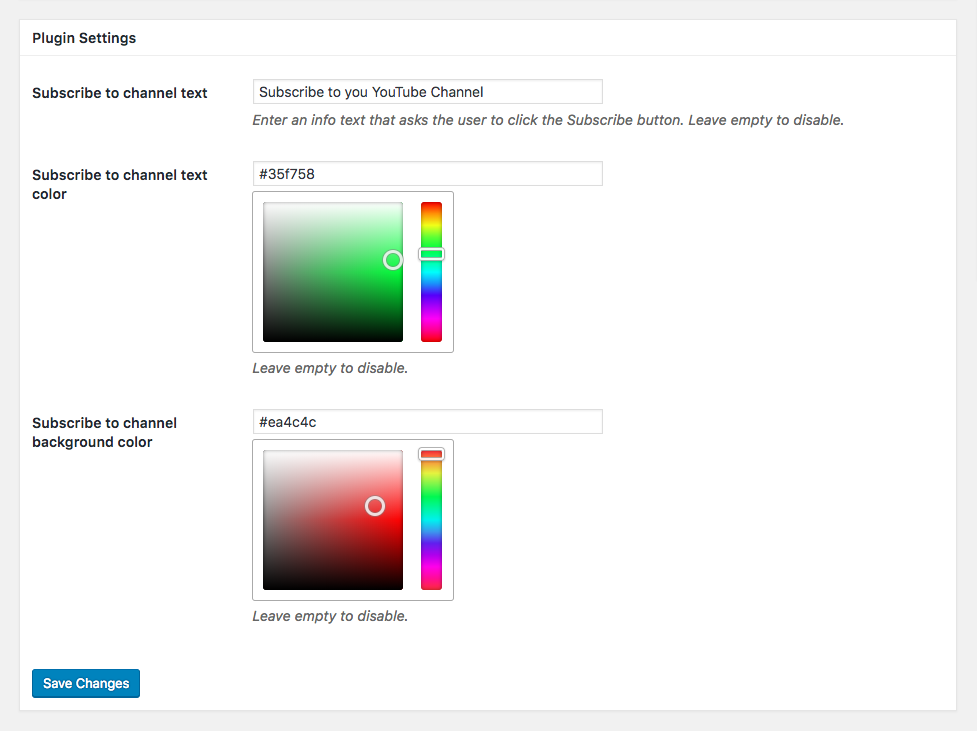
It also displays your YouTube subscriber count as social proof. And you can customize it to display the call-to-action callout of your choosing, and with your brand colors.
- Lazy Load for Videos
This plugin works to speed up page load times on your WordPress site, so that visitors don’t have to wait while a page with many videos slowly loads. Lazy Load for Videos works by loading only a clickable preview image of the video on first page load, and then adding the embed code when the visitors clicks Play.
Other features include customization options for the video player, and the option of displaying your corporate video or video ad before and after a video playlist.
- Envira Gallery
The Envira Gallery plugin enables you to embed multiple videos – and other media types, mind you – into a well-organized, beautiful gallery. It ensures that your videos are fully responsive, embeds share buttons, and offers a range of gallery templates to make sure that it’s all visually appealing.
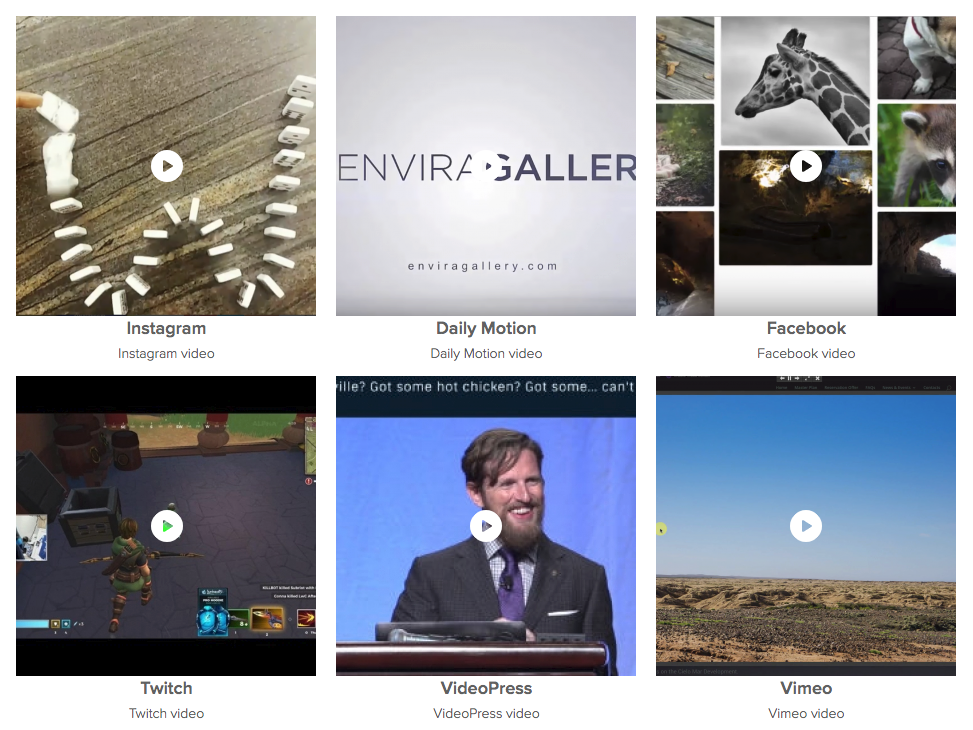
You can set videos to play fullscreen, and use watermarks and proofing to make sure that nobody copies your videos without permission.
- Advanced Responsive Video Embedder
With ARVE, you can dynamically resize videos in response to different devices. It also supports far more video hosting sites so that you can auto-embed videos from more hosts, and offers an easy-to-use interface to help you customize video appearance.
ARVE is SEO-friendly, enabling you to add schema, meta tags, and upload date for better indexing.
- Embedly
If you want to post videos from more video hosts, you’ll appreciate Embedly. It supports over 600 platforms, including Twitch, TikTok and DailyMotion.
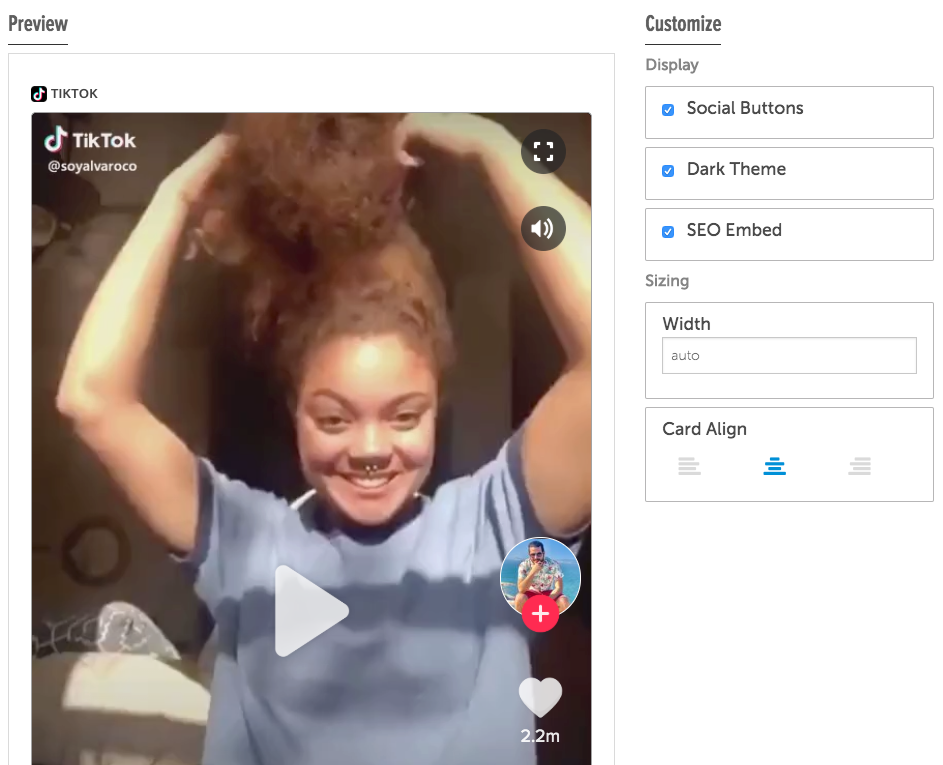
Embedly also makes it easy to customize the appearance of your videos, and provides an expanded analytics suite.
If you want some more options, you can browse video embed plugins on the WordPress plugin directory.
Embedding a video in WordPress is easier than you think
There are so many options for embedding a video in WordPress, from quick and simple manual inline video embeds, to using the right plugin for advanced video galleries and customization options.
No matter which video hosting site you prefer or how many videos you want to share at once, with a little experimentation, you can find the right video embed solution for your needs.
Related Links:
Best Website Builder for Photographers








