Last Updated on by Vairo Kremanis

All websites are based on content management systems (CMS), with WordPress being the number one solution in most cases. As the matter of fact, WordPress powers almost 30% of the entire Internet, which counts for hundreds of millions of websites.
It clearly shows that the CMS is powerful and reliable; however, it’s not perfect. Sometimes WordPress can be so slow that it chases away subscribers and customers. If you want to prevent it from happening, you have to learn how to speed up your web page.
In this article, we will show you 15 reasons why your WordPress-based website is slow and how to fix it.
Load Speed Is Essential
Have you ever felt angry or frustrated because the page you clicked is opening like forever? We’ve all been through that but you’d be surprised to know how important it is to keep the website load speed high enough, day after day. Every second counts and here are some stats to prove it:
- Nearly half of consumers expect a web page to load in 2 seconds or less.
- Almost 80% of shoppers who are dissatisfied with site performance say they are less likely to purchase from the same site again.
- A one-second delay means conversions decrease by 7% and page views decrease by 11%.
Having all these figures in mind, you just have to ask yourself: How can I make my website load speed faster? Here are 15 answers to that same question.
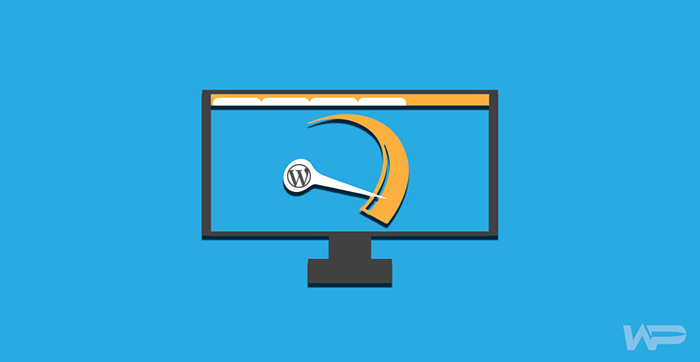
1. Test it
Before you start making necessary corrections, you must determine the source of the problem. The easiest way to do that is by using online tools such as GT Metrics. It helps you to detect the issue and gives you actionable recommendations on how to optimize your website.
2. Pick a Reliable Host
As the cost-free solution, shared hosting may seem good at first but it will soon start giving you headaches. The website will experience downtime and below-average load speed because you get to share hosting capacity with other users. To overcome the obstacle, we suggest you invest in WP Engine or similar WordPress hosting solution.
3. Too Many Plugins
WordPress offers users more than 50 thousand plugins. Each one of these tools improves webpage functions in its own way but downloading too many plugins will burden your site make it slower than usual. The solution is simple – remove plugins that aren’t really important or ones that have overlapping functions.
4. Poor-quality Theme
Once again, free stuff will rarely ever generate excellent results online. Free but low-quality themes can slow down performance significantly, so you should buy a theme with a lot of positive user reviews to make sure it will work properly.
5. Use an Efficient Caching Plugin

A good caching plugin can reduce website’s loading time, so it is considered a must-have tool in webpage optimization. You can find and use a lot of reliable WordPress caching tools free of charge.
6. CDN
Web pages, particularly blogs, often use the Content Delivery Network (CDN) to allow more efficient website traffic. Jessica Nickell, the leading IT specialist at Best Dissertation, explained this process briefly: “CDN gathers static files from your website and moves it through the server to takes them closer to the actual visitor. It’s a rather technical but extremely productive process.”
7. Optimize Images
Multimedia content can do miracles for user traffic but large and high-quality images will also influence load times of the WordPress-based website. WP SMUSH is the plugin that enables you to automatically optimize and compress images.
8. Outdated WordPress Version
Sometimes the problem doesn’t lie in details but in the WordPress in general. Every time you receive a WordPress update notification, you should accept the invitation and do the update. Such upgrades contain improvements related to webpage performance, including load time speed.
9. Homepage Optimization
A homepage is probably the first thing users see when they look at your website, so it’s essential to keep it fully optimized. It requires a series of simple actions and these are the most important:
- Eliminate sharing widgets because you need them only in real posts.
- Don’t show full articles but abstracts.
- Reduce the number of articles on the homepage.
10 Optimize Database
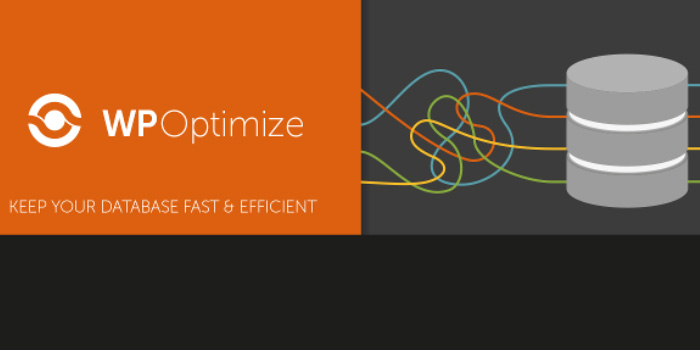
Website optimization is a broad concept and it involves database as well. The WordPress plugin called WP-Optimize will help you to clean up spam, drafts, and other elements of your database, which reduces the overhead and improves load times in general.
11. CSS and JavaScript Files Not Minified
Another way to make WordPress files smaller is to eliminate lines, abundant characters, and white spaces from the source code. Once you minify all CSS and Javascript files, they demand fewer HTTP request and load quicker than before. As always, you can use one of many online tools to solve this problem. Our recommendation is WP Super Minify but you can go with other solutions, too.
12. Lazy Load
Your posts probably contain several images but you don’t have to display each one of them immediately. Lazy Load allows you to reveal photos in real time, i.e. when users scroll down the page. In this case, they only get to see (and load) images that are supposed to be revealed at this very moment – everything else stays hidden.
13. Check Post Revisions
Content creation is a delicate job and you need to save draft posts to avoid losing them in the process. WordPress saves each one of your drafts by default but you don’t really need them once the post is finally done and published. Revision Control is the plugin that allows only a certain number of post revisions. You can set it to one or two drafts and stop worrying about the redundant WordPress content.
14. Add Expires Header
Every website has a lot of static content like photos or CSS and Javascript files. Adding expires header will set the moment in the future when your clients won’t be required to fetch static content anymore, which will reduce load times.
15. Disable Hotlinking
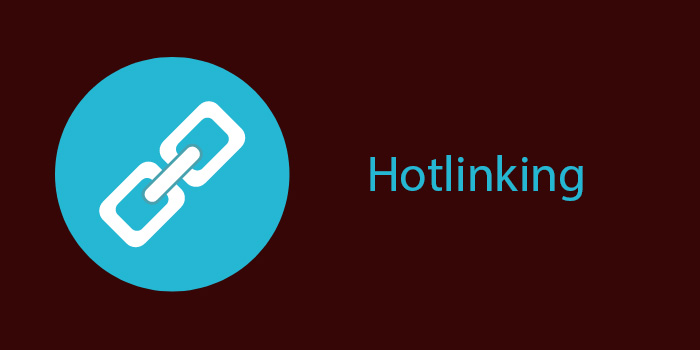
Some sites will use your images by adding links to your own content, increasing the overall server load demands. It can slow down the website, so we suggest you disable this kind of hotlinking.
Conclusion
A majority of websites developers choose WordPress as their content management system. Although it’s the best and most common solution, WordPress-based pages often load slowly and you have to find the way to prevent it. In this article, we showed you 15 reasons why this problem occurs and how to fix it. Don’t hesitate to use our suggestions and let us in comments if you have more inquiries about this topic.



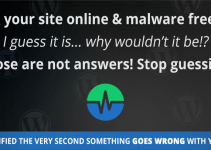





I have this problem with my website. Besides too many plugins, too many downloaded theme can affect the loading speed?
Thanks for the comment, so too many plugins can definitely affect cause a WordPress site to slow down. The themes you should be ok with as these aren’t loaded if they are not active. Could you tell me if all your plugins are active?
Thank you for a reply Nick! Some of my pluggins are not active. Should I remove them? I optimized most of the pictures and actually never uploaded the video, I just use the link from YouTube. Any advice will be greatly appreciated!
Great! It works. I used the tips and the average loading speed reduced by almost 3 seconds, from 5.6 s to 2.9 s. Thanks a lot for sharing the information.