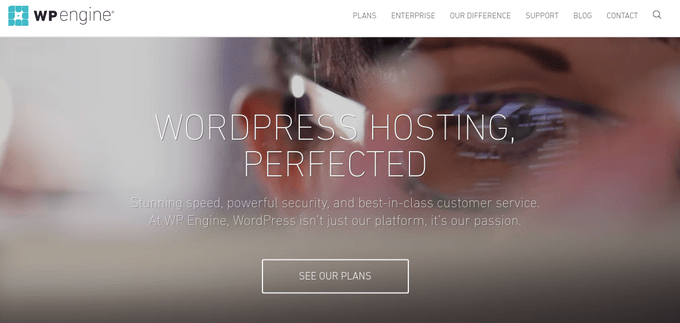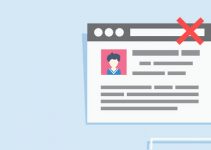Last Updated on by Eddie Kremanis
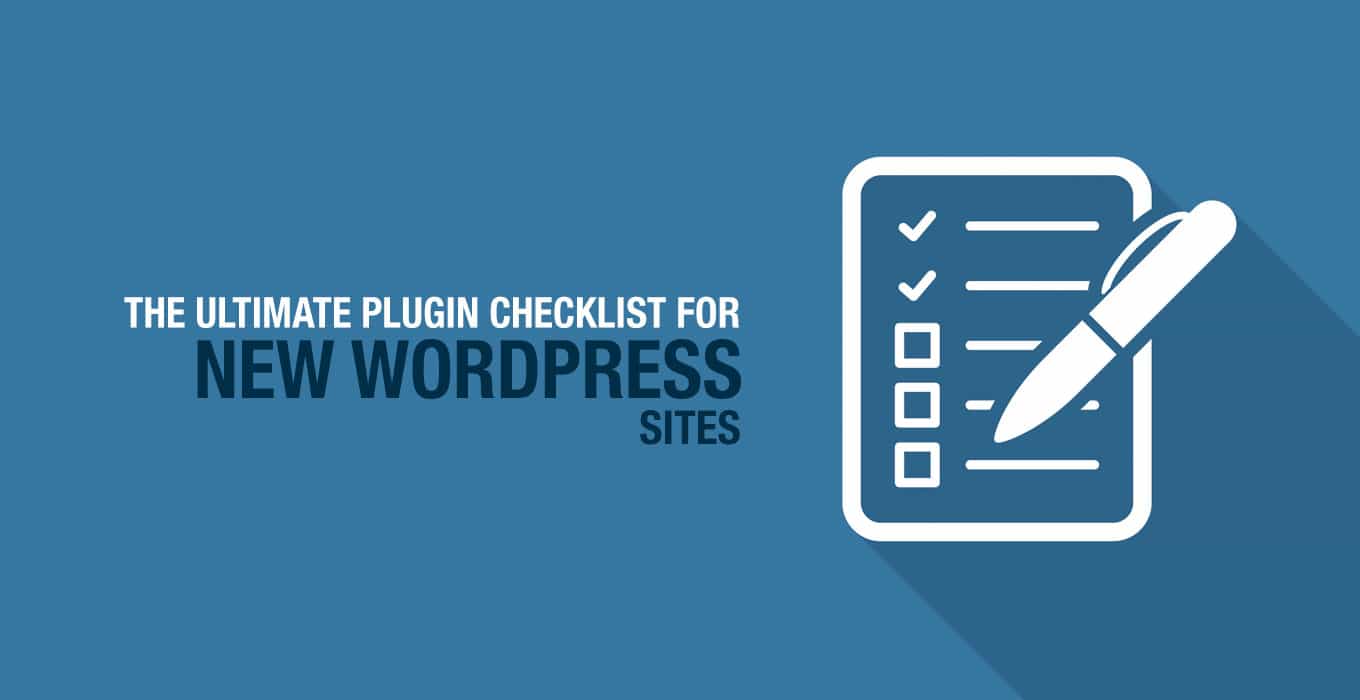
It seems like everyone has their own little list of tasks to complete and plugins to install on every new WordPress site.
It varies between general webmasters and developers who are making sites for clients, but we figured it’d be a good idea to consolidate some of these thoughts into one ultimate list for all new WordPress sites.
Installing a WordPress site doesn’t take much effort nowadays, making it all the more open to vulnerabilities. After all, you may want to get the installation over with and not worry about performance or security.
In addition, not paying attention to a list like this can lead to cluttered interfaces, content that isn’t backed up and too many plugins to the point where some of them are slowing down your site (while others are conflicting with one another).
So, a plugin list is not only necessary but a step-by-step reminder of tasks that need to be completed in order to end up with a safe and speedy WordPress website.
Before Installing Any Plugins on Your WordPress Site
Although we’re mainly going to cover WordPress plugins in this article, it’s prudent to go over a few items that need to be thought about prior to installing those trusty plugins.
Make Sure You Have Efficient Web Hosting
Limited plugins and clean coding means virtually nothing if your hosting isn’t up to par. Since a reliable and efficient hosting account is the most effective way to get your site to perform well, we recommend opting for shared WordPress hosting or managed hosting.
Obviously, installing WordPress is assumed in this article, but it’s best to walk through a one-click WordPress installation, considering most hosts provide this now, and it’d be a waste of time to complete the process manually.
We like Bluehost for shared hosting because it’s an affordable way for early sites to get rolling. The first year is only around $4 per month, and it helps in maintaining a secure and fast website.
However, eventually you may start to see more traffic, which calls for even better hosting. For example, WPEngine has high quality managed hosting for WordPress websites, and they even give you a content delivery network for distributing your pages to users through a large network of servers throughout the world.
Put Your Site in Maintenance Mode
A completely blank website is useless for a company. Think about it. If a shoe store is trusting your website design company to make an online presence for them, don’t you think they would like to let past customers know what’s up with the downed website?
It doesn’t take much time or effort to implement a decent looking maintenance mode screen, so go ahead and do this until your entire site is completely launched. If you’re not planning on constructing the site for that long, you may not need to go with this step.
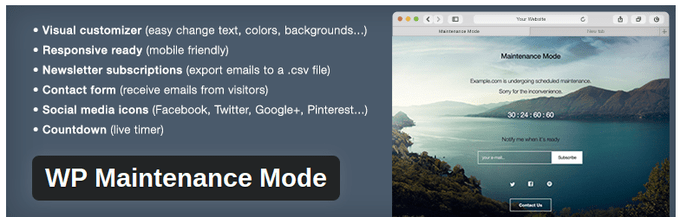
We like the WP Maintenance mode plugin for a quick solution, but quite a few other options are available. Some folks are going to be using their maintenance pages for collecting emails, getting social shares and generating all sorts of buzz due to a new product or company. In this case, we suggest you find a coming soon or maintenance WordPress theme, since those generally have more functionality.
Find a Premium Theme With Quality Support
A theme rounds out your WordPress website and makes it look pretty. Installing plugins before a theme can cause some problems, because coding conflicts may occur, or you may notice something strange after implementing the actual theme you want.
For example, some webmasters use a free filler theme while installing plugins and prepping sites, but then maybe your social media button plugin changes its position when you activate the real theme. Having your theme set from the start isn’t required, but you’re better off for organization and cleanliness.
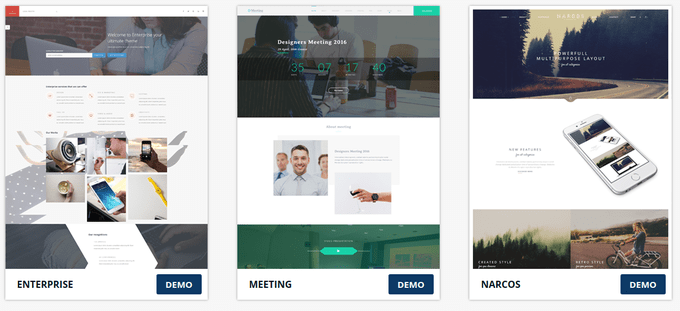
Premium themes are recommended since the coding is generally solid and you get support in the future. Try out some of the suggestions below:
Essentials for Clients
Some of you reading right now are developers making websites for clients. Therefore, you’ll need some tools that make it easier for your clients to work with the new WordPress interface. We all want that angel of a client who has worked with WordPress for the past ten years, but that’s generally not the case (considering they hired you).
Therefore, we recommend taking two steps when dealing with clients. The first is white labeling, and the other is sharing WordPress training videos.
White Label CMS
For some reason clients feel at ease when they see their company branding on WordPress. The WordPress logo is completely foreign to them, so you’re just scaring them more by leaving it on the backend of their website.

The White Label CMS plugin does a good job of replacing WordPress logos with client logos, while also giving certain permissions to editors and removing any menu items that are not needed for the clients. It’s all about branding and simplicity. If a client lands on their WordPress dashboard to see a friendly logo and just a few buttons, it’s smooth sailing from there.
Video Training for WordPress Clients
How many times have you repeatedly trained clients on the basics of WordPress? They don’t like it either, so do everyone a favor and include a package of simple WordPress tutorial videos as part of your service. Consider how much easier it would be for them and you. The client can simply send a video link to a new employee, and you don’t have to worry about a phone call every month.
Here’s a nice roundup of WordPress courses you can share with clients.
Performance Optimization
Hosting plays a huge role in how fast your site runs, but utilizing sites like Pingdom and PageSpeed Insights improve your chances of identifying problems that need to be fixed. Execute these tests before and after installing the plugins on this list. This way, you can document which modification may have affected the way your site performance has changed.
W3 Total Cache
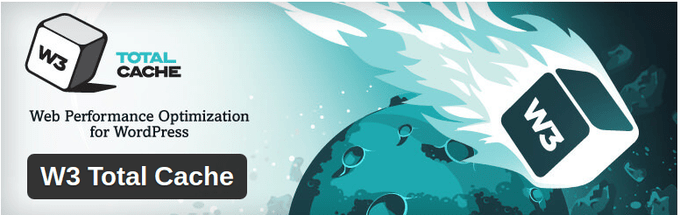
You need a caching plugin. It’s the king in your performance game, delivering copies of pages to customers so that it appears that your website is running faster than usual. The best part is that modern day caching plugins have tons of other tools for minification, content delivery, database optimization and even lazy loading images.
The WP Super Cache plugin is the other option you can choose from, but don’t ever install two caching plugins. They’ll conflict with each other and slow down your site in the long run.
MaxCDN serves as a decent solution for your content delivery network. You can integrate it with some of the caching plugins and make your site run faster than ever. Remember, the WPEngine hosting plan (and some other hosting plans) give you CDNs.
Search Engine Optimization
SEO is built right into WordPress, making it one of the main reasons people opt for the content management system. However, a built-in search engine tool only means that URLs, keywords and meta data are automatically generated and sent to the search engines. If you’d like to choose keywords and make your own meta data and URLs, a few SEO plugins are available.
Yoast SEO
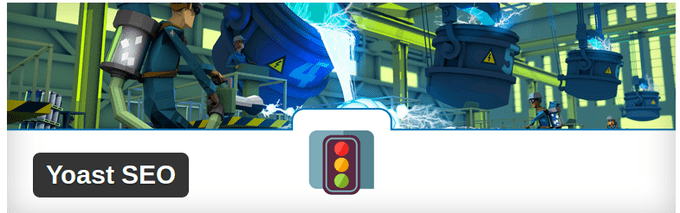
The Yoast SEO delivers a beautiful interface for optimizing every page on your site. For example, if you create a new blog post, this plugin informs you of how SEO friendly it is, and it suggests new keywords, higher keyword densities, changes in meta data and more.
Verify with Google Webmaster Tools and Submit Sitemap
It’s also wise to open up a Google Webmaster Tools account and verify that you own the new site with Google. Sending a sitemap to Google and other search engines can be done manually though the Webmaster program, but the Google XML Sitemaps plugin gets the job done as well.
Backend and Frontend Editing Tools
Lots of other editing tool plugins come into play, but these are the essentials. No developer should design websites without the help of the Advanced Custom Fields plugin, and some sort of forms plugin is needed to stay in contact with customers.
Advanced Custom Fields
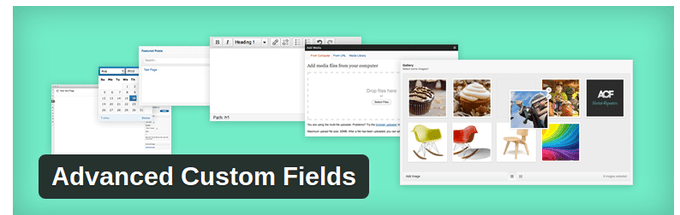
As stated above, all developers need this plugin. It’s a beautiful way to customize just about every part of your WordPress site, all through the magic of fields. Select from multiple input types, and visually create your fields without any problems. Some clients might find this too intimidating, but in my opinion, a little training actually does the trick.
Gravity Forms
The main reason forms are required for a new site is because customers need a way to get in touch with you. Sure, you may have a Facebook link or comment box below your blog posts, but you’d be surprised how many sites out there forget to have a simple email form.
Gravity Forms has other interesting tools for surveys, reservation forms and support tickets, so go with Gravity if you’re interested in a more premium solution.
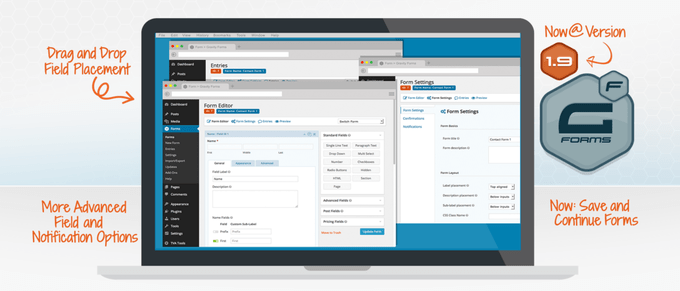
On the other hand, the Contact Form 7 plugin is completely free. I’ve never had a problem with installing Contact Form 7, and it’s one of the easiest plugins to explain to clients. The plugin only supports contact forms, so if you’re interested in surveys and reservation forms, try another plugin.
Security
Chances are a new website isn’t that much of a hacking target, but that tends to change rather quickly. Hackers aren’t necessarily interested in your traffic or popularity. They simply want a server to latch onto for sending out spam and supporting their other illegal activities. Therefore, you’ll want to take a few measures to protect your site. We like blocking brute force attacks first, since this is the most common way to infiltrate a WordPress website.
Login Lockdown
A brute force attack happens when a person or bot tries to login to your account by guessing a bunch of times in a row. It sounds like a pain, but a bot can run millions of combinations in a single day, increasing the chances of forcing its way into your website. Therefore, the Login Lockdown plugin blocks users who try to login way too many times over a certain period of time.
This way, you can check to see if people are trying to hack into your site, while also preventing them from doing so in the process.
BackupBuddy
Sometimes hackers are successful, or something just goes wrong on your website. In this case your only salvation is a backup file. Some hosts are great with storing different versions of your site, but I wouldn’t trust a hosting company with the complete security of my website.
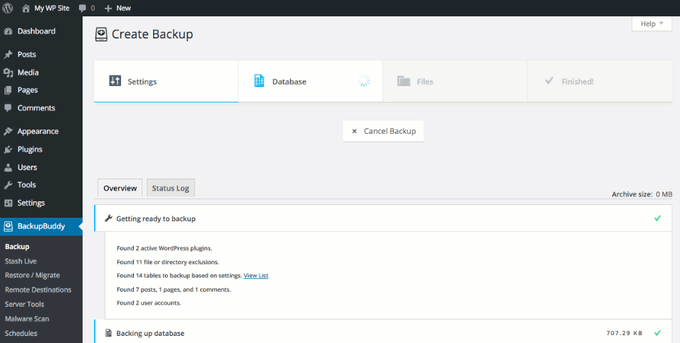
That’s why the BackupBuddy stores your site database and files in a backup. This happens on a consistent basis, and you can change how frequently it occurs. Store your backups offsite, and restore the files quickly and easily. You can also choose from a wide variety of other backup plugins.
Sucuri
If you’re looking for a full security package, the Sucuri plugin has everything you need, but for a price.
Get Social
Although it’s not absolutely required, social media buttons are some of the quickest ways to gain followers and become noticed. A WordPress theme with built-in social buttons is ideal, but the alternative is to install Filament and Simple Social Buttons, both of which work to share your content and get you more followers.
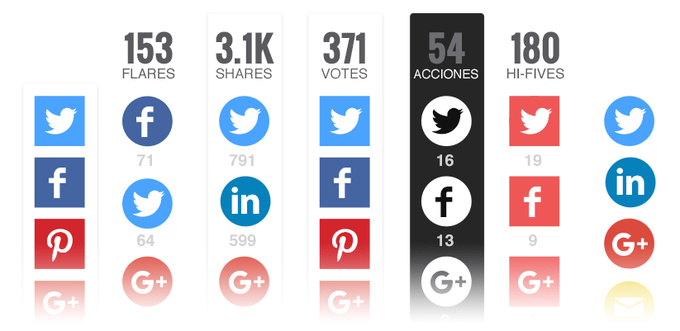
Conclusion
Along with the plugins and tasks listed above, you should go through your site to look for 404 errors and broken links. Akismet protects from spam, but it’s already installed with most WordPress sites. Don’t uninstall it.
Other than that, this should serve as the ultimate plugin checklist for all new WordPress sites. Feel free to bookmark the page, and let us know if we missed anything!