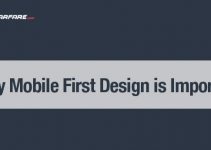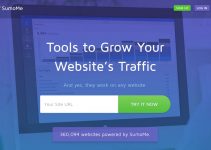Last Updated on by Vairo Kremanis
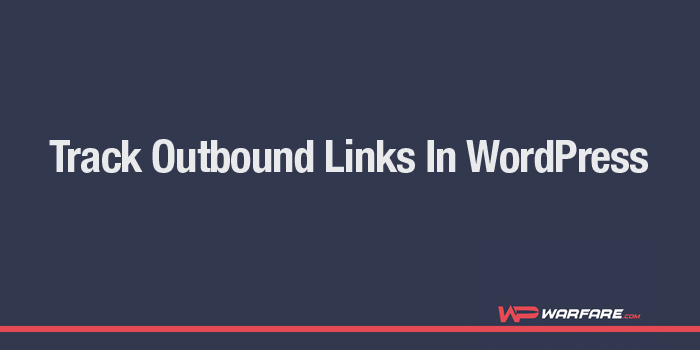
Outbound links are the links that take users away from your site to a different one. Affiliate links are examples of outbound links, as are links to social networks or cited sources for facts. Knowing which of your links are getting the most clicks is pretty important – but a lot of people are not sure how to measure this with WordPress.
Why Would You Want To Know Who Is Clicking On Outbound Links?
Understanding how your visitors are interacting with your website is important. This gives you valuable information in a variety of different ways. One great thing about keeping tabs on your outbound links is that this information can help you to identify which pages are generating the affiliate-type traffic. This can help you in designing future pages, but it can also help you to improve the existing ones that aren’t doing as well.
Thankfully, figuring this out is usually easy through the use of Google Analytics – but it is also easy in WordPress.
Yes, you can certainly use Google Analytics in WordPress, but you will need a good plugin to do so. We actually like and recommend MonsterInsights. The basic version will only cost you about $40, though there are other versions as well… and we have found it to be extremely useful if you wish to track visitor activity on your WordPress site.
There is also a free version that may work for you, depending on what you need… but yeah, we like it!
Getting Started
First things first, you’re going to want to download and activate the MonsterInsights plugin. Once it has been activated, you are going to want to go to Insights >> Settings, in the admin area, and then click the ‘Tracking’ tab.
![]()
Under this, you will see an ‘Engagement’ section. Here, you will see an option called ‘Track outbound clicks and download links?’ You will want to select the ‘Using Javascript’ option here, and then save your progress.
That is pretty much it. Once you have finished these basic steps, you will have enabled outbound link tracking on your site.
But, you may now be wondering about Internal Affiliate Links!
And for good reason.
Internal Affiliate Links: How Do You Track Them As Outbound Links?
Ok, so let’s explain this really quickly before moving on. For those of you who don’t know, a lot of WordPress users use various different affiliate marketing plugins to help cloak affiliate links. This makes them a lot simpler, and also makes them more attractive.
But Google Analytics does not recognize cloaked affiliate links as outbound links, which obviously creates a tracking problem.
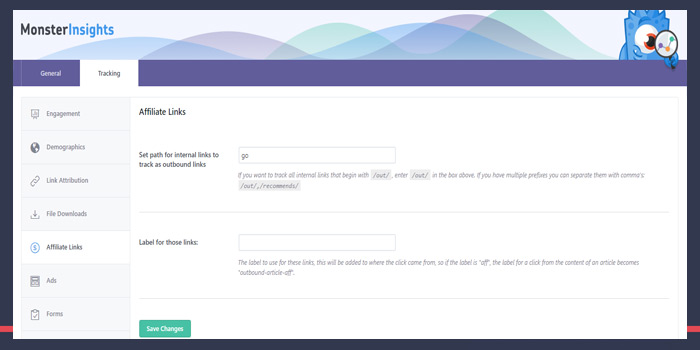
But, MonsterInsights actually gives you the ability to fix this problem. To do this, you will want to go back to Insights >> Settings, and then click on the ‘Tracking’ tab once again. The tracking page, as you probably noticed, is divided into different sections. You will want to click on the ‘Affiliate Links’ section now to go to the right place.
Now comes the more complicated part. You are going to need to provide the path that you use for your affiliate links. The path is pretty much the prefix that is added once the link gets cloaked by the manager plugin. You will also need to provide a label for those links.
This will all be added to Google Analytics, and will basically help you to identify those specific links when reports are generated.
And of course, you always want to save your changes… so don’t forget to do that!
How Do You View Your Outbound Link Reports In WordPress?
But… after this brief waiting period is over, you can easily check reports by visiting the Google Analytics dashboard, logging in, and clicking on Behavior >> Events >> Top Events.
You will be able to identify outbound links because the link category will literally say ‘outbound-link’. Your affiliate links will also be there, listed under the label that you added in the plugin settings (these are the cloaked links with the specific prefix that you entered).
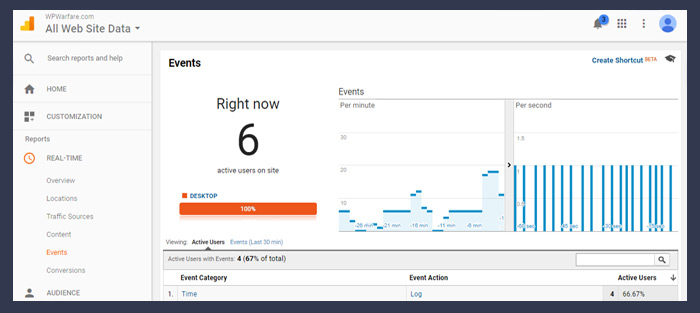
You can also view your link information in real time by going to the Google Analytics Dashboard and clicking on Real-time >> Events.
We’ve done a more detailed review of MonsterInsights plugin here.