Last Updated on by Vairo Kremanis
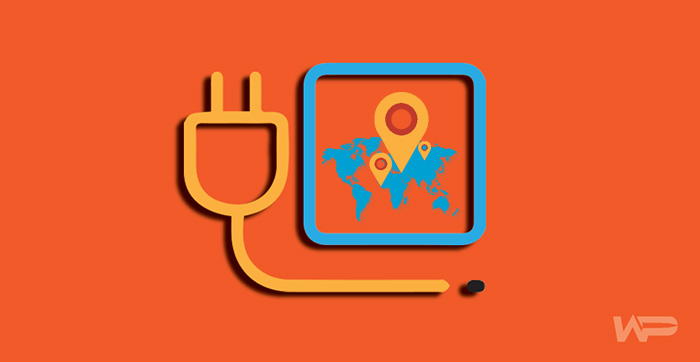
Geolocation and customer targeting is an extremely important aspect of online business. A well-designed WordPress website must contain a great mapping option because it enables companies to attract more customers and increase brand awareness in general.
According to the research, more than half of smartphone owners use Google Maps, which makes it the most popular app worldwide. Many developers created mapping plugins in the last few years but Google Maps Widget is certainly the best of all solutions.
In this article, we will show you why Google Maps Widget is the perfect plugin for your WordPress-powered website.
What Is Google Maps Widget?
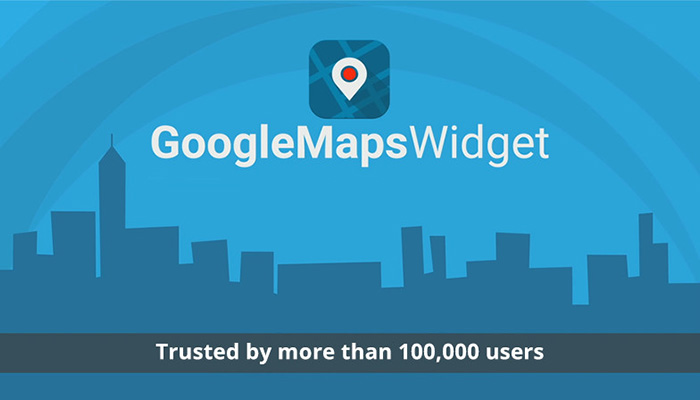
Google Maps Widget is the tool that can help you place template maps on your website or customize it so as to fit the needs of your business. This plugin pays special attention to the webpage optimization and performance reducing load times to the minimum.
Users can see maps in the form of miniature thumbnails. Clicking on it, they open a full-size map with a number of interactive features, while the design is simple and mobile-friendly. It allows users to completely control the process choosing only the options they really need.
At the same time, you can add some branding elements to each map to promote the business but it won’t influence the functionality in any way. What makes Google Maps Widget even more impressive is the fact that it gives you an ideal balance between simplicity and the variety of functions.
For instance, Simple Google Maps Shortcode is the beginner-friendly tool but way too basic for the serious business. On the other hand, Maps Marker Pro provides users with a wide variety of possibilities but it’s a bit more expensive and you’ll have a hard time trying to figure it out.
Google Maps Widget takes the best from both worlds. It combines all of the frequently used functions in a consumer-friendly form. Jerry Davis, an IT specialist at Edu Geeks Club, recently noted: “Google Maps Widget is a highly intuitive plugin which is quite a relief for most users. I tried a lot of similar WordPress tools but this one proved to be the most productive for our organization.”
How to Install Google Maps Widget
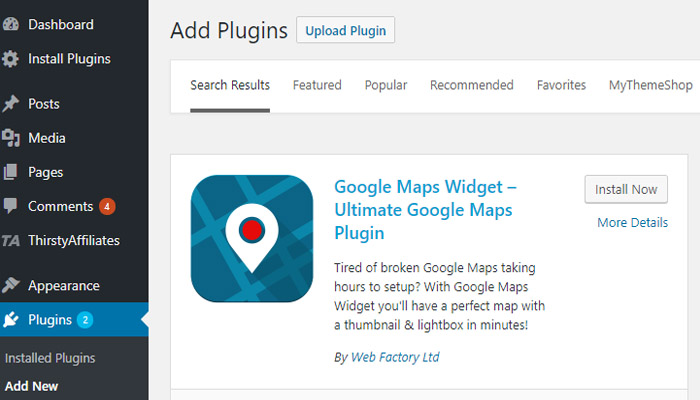
Now that you’ve learned about the Google Maps Widget basics, it is time to move on to the practical features of this tool. Installing it basically takes not more than the few easy steps. Let’s check them out one by one here:
- Go to WordPress admin, go to Plugins, click Add New
- Look for “Google Maps Widget” in the search box
- This plugin will be the first on the list. Choose it by clicking “Install Now”
- Activate the plugin
- Go to Appearance – Widgets to configure the tool
The last phase of this process is also the most important. Once you’ve started the configuration, you should drag and drop Google Maps Widget to your sidebar. In Widget settings, write down the address that you want to display on the map.
There are many other things to arrange and customize according to your own preferences (zooming, sizes, colors, and so on) but we will discuss this issue separately. You also need to enter the lightbox tab and arrange settings in this section.
After everything you’ve done, don’t forget to save the settings in your Google Maps Widget. After that, you are good to go and give it a test try. The widget is so simple that you probably won’t experience any problems using it but in case you do, just go back and see what’s missing.
Google Maps Widget Options
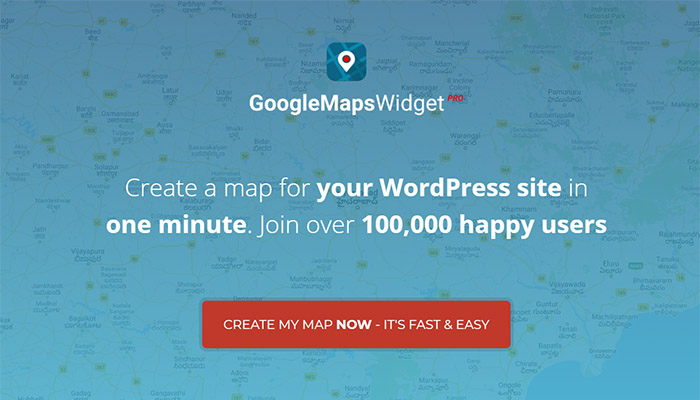
Google Maps Widget has a full set of useful functions. We will try to present you most of these options below but strongly recommend you try them out by yourself.
Thumbnail Google Map Options: Map appearance
You can arrange map appearance in many different ways. The basic action is to set the size, width, and height. There are 4 types of maps available: road, satellite, terrain, and hybrid. Map coloring may vary because you get to choose between 5 basic colors (default, gowalla, refreshed, ultra light, and mapbox), while premium users get 11 bonus colors and the custom map style option.
Besides these functions, you can zoom level and pin type, color, size, and label. You can customize pin icon using any image you want, whereas PRO library offers more than 1.5 thousand pins.
There is a possibility to arrange link type, replace thumbnail with the interactive map, immediately show an interactive map or disable the link. You are free to choose between a dozen of international languages and insert text above or below the map.
Interactive Google Map Options
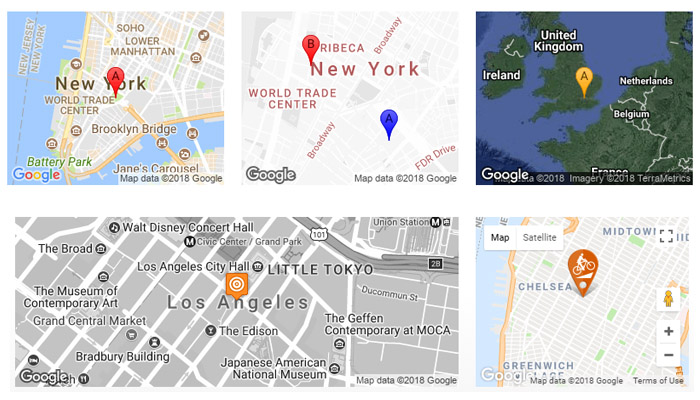
Interactive maps provide users with various options, too. You can arrange lightbox size (width and height) but keep in mind that it’s auto-adjusted on smaller screens. Map mode also allows you to set the preferences related to directions, search, view, and street view.
Road and satellite are the two map types, while the color scheme consists of 15 styles. In lightbox, you can close on overlay click, close on ESC key, close button, and show map title.
Bear in mind that Google Maps Widget has a premium version that offers dozens of bonus features that we didn’t mention here. These include pins library, clustering, cloning, Google Analytics integration, and many other possibilities. You can take a 7-day free trial period to test the PRO version and see if you need it in everyday work.
Conclusion
Google Maps is one of the most popular online tools which inspires dozens of developers to work with it and create extensions. WordPress-based websites can hardly operate without a good mapping platform but it’s difficult to choose the best option available.
Google Maps Widget is the plugin that enables users to get the most of the navigation experience. The tool is simple but very intuitive, so you won’t have a problem figuring it out. It has a number of valuable functions but it doesn’t make it complicated.
In this article, we gave you a full overview of Google Maps Widget and explained what makes it the perfect plugin for your WordPress-powered webpage. Use our suggestions to upgrade your website and let us know in comments if you have more details about Google Maps Widget to share with our followers.








